Windows Phone 8.1 review: Major league
Introduction
Windows Phone is yet to become the game changer Microsoft wants it to be. It didn't quite experience the kind of explosive growth that could've put Nokia back in pole position, but it has been steadily climbing up the ranks. Maybe an upgrade of the scale of its 8.1 version is all it needed to go into overdrive and really challenge the big two in the smartphone game.
While some analysts are predicting huge gains in the next few years, others are sending the OS straight to the OS cemetery, right next to Symbian and Bada. Sure, nobody knows what the future holds but Microsoft is certainly trying to leave nothing to chance. It has been busy building up its arsenal and now it's ready to do some real damage.
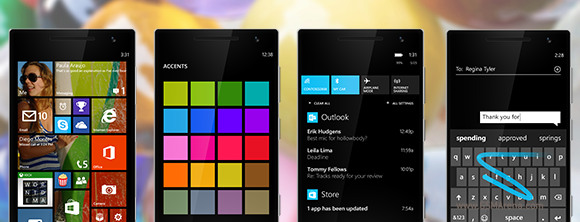
Redmond must be quite confident everybody is going to be impressed that the update progress screen is filled with bold statements like "loaded with new features and improvements we think you are going to love", "reinvented with you in mind", "and it will be worth the wait".
And it's not just empty promises either - the 8.1 update is here to change the face of Windows Phone forever. You've got a notification center with toggles and improved multitasking to boost productivity, more customizable Live Tiles with cool wallpaper to sexy up the looks and automatic Store updates to make app-handling even easier. There's also Cortana for those looking for something extra.
Here comes the complete list of novelties we've managed to find so far.
What's new:
- Action Center to display all of your notifications, plus customizable quick toggles
- Cortana virtual assistant at your command
- Universal Search
- Start background on all of your tiles
- Customizable number of tiles per row - four or six
- Internet Explorer 11 with better UI, faster page load, in-private browsing, tab sync across devices and Reader mode
- New Dialer app with Speed Dial, shortcuts to contact, and call time
- Built-in Facebook with deeper integration, real-time notifications
- Redesigned status bar
- Quiet Hours mode for control over your notifications at night or events marked as busy
- Move/install apps on SD card
- Automatic app updates in Store
- VPN support
- Wi-Fi Sense
- Better sound control with separate scrubbers for Notifications/Ringer and Apps/Media
- Better multi-tasking with suspend mode
- Camera burst mode, customizable viewfinder
- Swype-like keyboard
- Battery Sense app
- Storage Sense app
- New Music and Video apps
- Podcasts app
- Better backups with app data sync
- App data syncing across devices
- Customizable lockscreen and glance screen notifications
- You can change the default SMS app and the default SMS notifications
- Support for QHD displays, dual-SIM and fingerprint scanners, on-screen buttons
What's still missing:
- System-wide file manager
- Options for more quick toggles
- Richer app catalog
- Cortana is some way behind Android and iOS rivals
That list of disadvantages is getting shorter with every next iteration, so Microsoft is certainly doing something right. At this point WP8.1 not only matches its rivals in almost all key aspects of the user experience, but puts its own twist on some popular features, while offering a few exclusives along the way. This last part is particularly important as it will help Microsoft's OS try and steal some users from competing platforms, and not just serve as an entry point into smartphones.
Of course that's all only true if all the Windows Phone 8.1 novelties work as promised. And that's exactly what we are setting off to check now - join us for the UI overview after the break.
Windows Phone 8.1 boosts looks, brings Action Center
With Windows Phone 8.1 Microsoft has brought a rich feature pack to enhance the user experience. There are many new things that need testing, so let's get started.
Windows Phone 8.1 update is certainly one of the largest updates to a mobile operating system we've seen recently. It retains much of the flow of its predecessor, so existing users won't feel lost even for a second, but it adds much on top in an attempt to change the attitude of those sitting on the sidelines.
The Lockscreen
One of the most major novelties brought Windows Phone 8.1 is a unified notification center. Microsoft calls this Action Center and it's opened by pulling from the top of the screen. There are quick toggles on top with all your notifications popping up underneath. You can swipe individual notifications off the screen or you can click the dedicated clean all key to remove them all at once.
The Action Center • notifications
The four or five toggles (depending on the handset) are fully customizable, though there aren't as many shortcuts you can assign as on Android. The available options include airplane mode, Bluetooth, brightness, camera, internet sharing, location, project my screen, quiet hours, rotation lock, VPN, Wi-Fi. A double tap on the Wi-Fi button will get you to the Wi-Fi settings menu, while a double-tap on the Bluetooth - won't. That's rather confusing in its inconsistency and we hope Microsoft sorts this out before the update is released to the masses.
Customizing the notifications • choosing a quick action button
Just like on iOS you can customize the notifications - you can choose whether banners, sounds and vibration are available or not for each notification type.
We also noticed notifications are now handled much faster. We made a little test by ourselves - a Facebook and WhatsApp accounts were configured on an Android, an iOS, a Windows Phone 8 and a Windows Phone 8.1 smartphones.
All three phones - Galaxy Note 3, iPhone 5s, WP 8.1-running Lumia 1020 dinged almost simultaneously, while the WP8.0-powered Lumia 1520 got the notifications 30 seconds to 10 minutes later.
The status bar got updated too. The connectivity icons have no dedicated places in Windows Phone 8.1 - their icons appear left to right, without spaces. There is a specific order though - first is network coverage, followed by Wi-Fi, Bluetooth, then comes vibration, followed by messages, emails and GPS.
The Glance screen, where available, has also been updated. It can now show the same content and notifications as your lockscreen. Or you can also put some text of your choice.
The new Glance settings
Windows Phone has been criticized for lacking wallpapers as well missing for a long time, which made its homescreen a little boring. Now anymore as with WP 8.1 you can finally set a Start Background. This won't replace the black or white color on your homescreen with a wallpaper. Instead your tiles become transparent and you can look through them into your chosen background. The picture stays static when you scroll down with the live tiles moving on top of it. It's a really cool effect and while simple, it brings the looks of Windows Phone to a whole new level. The only problem is the update works much better with some tiles than with others - contact pictures for example are non-transparent and really get in the way.
The Start background
There's another change to the live tiles too. Windows Phone 8 GDR 3 update introduced the option to pack even more tiles on a row, but the decision for the tile count was only available to the manufacturer. With WP 8.1 you are free to make up your own mind by going to Settings->Start+Theme and selecting or deselecting the "Show more TIles" option. Thus depending on the size of the tiles you can have up to six in a row, instead of four.
Customizing the Live Tiles count
Another new and welcomed addition to Windows Phone 8.1 is Quiet Hours. This is a feature very similar to Do Not Disturb in iOS and Blocking Mode in Samsung's TouchWiz UI on Android. The Quiet Hours mode can be set to go on and off automatically during pre-defined time interval, plus it can also go on automatically during events you have marked in your calendar. Just like its competing services, Quiet Hours supports the so-called Inner Circle - the notifications from your Inner Circle will always break through. There is also an option to allow calls from people who call you more than two times in less than three minutes.
Quiet Hours
The multi-tasking has also been improved. Microsoft chose Apple's way of handling apps running in background - most of the apps are suspended upon hitting the Win key and will be resumed once you bring them back. There are others, of course, such as Navigation, Cortana and Battery apps, which will continue to run in background unless you specifically kill them.
Multi-tasking
The synchronization options have been upgraded as well. You can now sync your settings (theme, app settings and data, Internet Explorer tabs and passwords) and push them across all other devices. The service isn't as powerful as on Windows or iOS, but it does most of the important stuff and is another step in the right direction.
Sync settings
Filter this under investment in the future, rather than an upgrade you can feel right now, but Windows Phone 8.1 brings support for new hardware. The OS now supports displays up to QHD resolution (2560x1440px), dual-SIM setups (Lumia 630 being the first to take advantage of that) and fingerprint scanners. The Windows Phone 8.1 UI also supports on-screen virtual controls (Back, Win, Search), so if a manufacturer decides to get rid of the capacitive keys, they are free to do it.
Even though there are lots of new UI elements and services, including Cortana voice assistant, the Windows Phone 8.1 is as lightweight as it has always been. Sometimes it even feels snappier than before. Microsoft has done indeed a great job optimizing the OS and providing smooth user experience even on two-year old hardware such as one of our test handset (Lumia 1020 and Lumia 1520).
Hello, Master Chief! I'm Cortana.
Sorry Halo fans, Cortana isn't calling you Master Chief unless you specifically set your name to that. That aside, Microsoft's answer to Siri, S Voice and Google Now does pretty well with voice recognition and can help you with a lot of your daily duties.
Configuring Cortana
Cortana is nothing like Google Now though, but very similar to Siri. She recognizes your natural voice commands and questions and provides voice feedback. Voiced over by Halo's Jen Taylor, Cortana probably is the most human-like virtual assistant. There is no male voiceover though, if that happens to be your thing.
Cortana in action
So, what can Cortana actually do for you? First you need to personalize it in order to use its full power. Her Settings are called Notebook and are divided into Interests, Reminders, Quiet Hours, Inner Circle, Places, and Music Searches. In Interests you can assign literally everything you like and Cortana will help you track specific news, plan trips, find restaurants or bars, and many more.
Finding the answers to simple question, making notes and setting alarms are all supported
Cortana supports reminders including people-based ones - you can tell her to remind you of something next time you call some of your contacts. It also supports reminders by location (home, work, university, stores). So it can remind you to congratulate your colleague for their birthday before starting with the work-related questions.
You can turn on your Bluetooth by voice only or check the currency exchange rates
Cortana can also remember places, important people to you (she can even suggest such people based on your activity), plus it can actively control your quiet hours mode.
Cortana can fully interact with your phone and carry out all kind or commands related to it - make a call, send a message, add appointments, take notes, set alarms, play specific music or playlists, navigate you to locations or simply search the web. She can also turn on/off settings, gives you straight answers to simple questions (who is the president of...). Plus she can even tell jokes and sing songs, even if we don't see her winning Grammy anytime soon.
Cortana is doing all she can to help you, but
Cortana is also capable of checking the traffic in your city and she will remind you to leave early or if your bus is delayed because of bad traffic. It can also provide alternatives routes to avoid those traffic jams.
Unique among virtual assistants, Cortana can also forward your commands to third party apps, so you can for example ask her to open Skype and call some of your contacts. Only Skype, Facebook and Twitter are said to support that functionality at launch, but others should follow sooner rather than later.
As far as the speed of voice recognition is concerned, WP's virtual assistant does a fine job. Words are recognized almost in real time, although the accuracy often leaves something to be desired. Thick accents and noisy environments don't play nice with Cortana and often result in queries not being properly recognized.
Microsoft reminds you Cortana is still in beta and she will be capable of much more once it upgrades to official. Siri can do a lot more than Cortana today, while Now with its automatically appearing cards is probably the most useful of the bunch but those had quite a head start. Microsoft is promising it is developing new features as you are reading this and they will come once they are ready.
We'd also like to see Cortana hitting other regions and languages as the US is the only supported one for now. The good news is you can bypass that limitation by simply changing your region in the settings menu - no complicated hacks required.
Enhanced phonebook
The People Hub on Windows Phone 8.1 got a small but very important update. Every contact can now be linked easier to another contact. There is a brand new page on each contact called Connect. There you can choose an app, let's say Viber or WhatsApp, and then you can link the app-specific contact to your phonebook friend.
The new People's Connect tab
The Dialer's call log also got two long awaited features - a dedicated shortcut to go to the contact's page in People Hub and call time duration. Yes, it took Microsoft years to add that, but it's good that it's finally here.
The call log • the in-call screen
Another handy option is the video-call button within the in-call screen. If you are in a call and hit the video button, your call will be automatically converted into a free Skype video chat. Of course, the other user must have a Skype client installed plus an active internet connection.
Messaging Hub with new options, Wordflow keyboard
The Messaging hub looks exactly like on Windows Phone 8, but once you open a thread you'll notice two new options - shortcut to go to the contact's full details in People Hub, plus a settings to mute the thread. If you choose Mute, then you'll stop receiving any notifications for incoming messages from this number, though the messages will still be saved in the thread.
Messaging
While retaining the same looks, the virtual keyboard now supports word flow - a Swype-like input method allowing you to quickly input words without lifting your finger by swiping through the letters. It is extremely accurate and you'll fall in love with it. It already managed to set a new Guinness Record for typing on virtual keyboard. It works just like any Swype-like keyboard, but Microsoft made sure theirs is the best. We can just confirm it works like a charm.
The Wordflow keyboard
Multimedia upgrades
Windows Phone 8.1 has two different apps for playing multimedia content - Music and Video. The user interface on both of them is very similar to Xbox's UI. You can explore paid content (songs, albums, movies, TV shows) as well as your own uploaded multimedia files from these apps. The FM radio (where available) is still found within the Music app but it also has its own app.
Music* Videos
If you have purchased songs or movies on another Windows device, it will automatically sync on your current Windows Phone handset and you'll get access to it. There is even no need of downloading it, Microsoft can just stream it to your phone.
There is a brand new Podcasts app, which will store and play your downloaded or uploaded podcasts for you. There is a dedicated search field, which will initiate a Bing search for your favorite podcasts.
The Podcasts app
The Photos hub has also been tweaked. Now your photos are automatically marked and divided by date in your Camera Roll and you can explore them by selecting a specific month. Albums and Favorites are naturally available.
Photos
Camera gets burst mode
If you don't own a PureView Lumia phone, then you'll appreciate the camera upgrades Windows Phone 8.1 is bringing to the OS. The UI has been refined a little, you can now choose your viewfinder settings plus you can set a default shooting mode - camera, video or burst.
The camera's viewfinder • Burst mode in action
The burst mode can shoot up to 13 pictures and then you can choose which ones you want to save.
Choosing what to save from the Burst shots
Connectivity
The connectivity department of Windows Phone got a major boost with the 8.1 update. The OS now supports VPN connections, Miracast and it comes with the powerful Wi-Fi Sense app.
Miracast is currently supported only on the Snapdragon 800-powered Nokia Lumia 1520, Lumia Icon and Lumia 930, but as new smartphones are announced that list should be quickly expanded. Microsoft has added a new options in Settings - Project My Screen. Here you can either choose to work with Miracast (if supported) or connect your Lumia to your TV via a cable.
Project My Screen settings
VPN setup is really easy with all basic settings supported.
Configuring VPN
Wi-Fi Sense comes integrated within the Wi-Fi manager. It can automatically connect to password-free Wi-Fi hotspots. It can also share your favorite Wi-Fi networks (password protected or not) with your Outlook.com, Skype or Facebook contacts. If they are using Wi-Fi Sense as well they'll get immediate access to your networks (they won't ever see the password) and vice versa.
Wi-Fi Sense
Internet Explorer 11
Internet Explorer 11 is the newest version of the Microsoft's mobile web browser. You bet it went through an extensive upgrade and while in previous versions you only had to use IE because you had no other options, this time around it's actually pretty nice so you might even enjoy it. IE 11 is what the Windows Phone browser should have been from the start.
Internet Explorer 11
Internet Explorer 11 has lots of new features - private browsing, reader mode, unlimited tab support with new UI, saving passwords, tab and bookmark sync across devices and support for inline videos to name a few.
The first new feature you'll notice is the unlimited tab support in IE 11. The tab manager has new UI too, plus a dedicated shortcut right next to the address bar. InPrivate browsing is available too, you can launch a separate incognito tab from the tab manager.
The tab manager • in-private browsing
Once you open an article on the web you'll notice a small book icon appearing in the address bar. If you tap it you'll activate the so-called Reader mode. It does the same as its iOS namesake - strips down everything but the article itself and its pictures. This way you can enjoy seamless reading of long articles without any unnecessary content or ads. You can configure the Reader background color and font size from the IE 11 settings.
Reader mode • Reader settings
IE 11 also supports inline video playback. In case the browser is capable of playing an embedded video, you will be able to do it right within the article. No external players or pop ups are needed.
Inline video playback • synced tabs appear here
The new web browser also supports tab and bookmark sync across devices. This means you can start exactly where you left off your IE on Windows PC or slate. It's a nice feature already available in Safari and Chrome, and it is nice to see Microsoft is getting there too.
By the way you can pin web pages to your start screen. You'll get a Live Tile, which will show the latest updates to this website. The feature is still in beta, but Microsoft should finish it in time for the release.
Back and Forward gestures have been added too - just swipe from the left or right edge of the screen. Yes, just like on iOS.
Another important upgrade in IE 11 is the option to remember passwords and sync them to other devices. You no longer need to type in the same usernames and passwords over and over again.
The Internet Explorer 11 web browser, just like the overall UI, seems to be faster, with excellent page load times and scrolling performance. We've enjoyed the new version and we think you'll like it too.
App package and app store
Microsoft has promoted Storage Check and Battery options to stand-alone apps, though they can still be found in the Settings menu.
Storage Sense tracks your internal memory and allows you to configure which content will be saved where. You can choose between internal storage and SD card as default location for multimedia content (music, videos, podcasts), new photos (camera), new apps as well as new downloads. You can even transfer installed apps from your phone's memory to the microSD card.
Storage Sense
Battery Saver now not only shows you the battery percentage and allows you to configure when the battery saver goes on, but it can now tracks battery usage too. You can see which app used most power since your last recharge so you'll know which app or service is draining your battery juice. You can also allow or restrict apps to run in background while the battery saver is turned on. Unfortunately, we still didn't get the option to display the battery percentage on the status bar - you only get the exact number when you open the notification area.
Battery Saver • tweaking app behavior
The Calendar now supports Weekly view. It's really comfortable, the days are expandable in case you have more events than the small square can show, this mode even searches for weather forecast and displays it with small icons on each day.
Calendar's weekly view • other views are still available
Finally, the Microsoft Store now supports automatic app updates. You can choose whether those happen only when connected to a Wi-Fi network, or cellular data is allowed as well. Check for updates button is available, but now the Store checks for available updates quite a few times a day, so you'll probably won't need to use this key regularly. In previous versions of Windows Phone the Store was really slow on checking for updates - some notifications came weeks after the new version of the app has been seeded! It's great Microsoft fixed that too.
The automatic updates settings in Store • apps updates automatically
We've already mentioned the Windows Store has grown bigger over the years, but it is still behind the Apple's and Google's repositories. We were curious how many of today's most popular Android and iOS apps are available on Windows Phone. We've searched for the top 25 free and paid apps from the AppStore and Play Store in the Windows Phone Store, and here is what we have found. Note that platform specific apps such as NOVA Launcher, Titanium Backup, Swift/Swype keyboards (available in WP8.1 by default), Office Suite Pro 7 (MS Office available for free), and widget packages were not included in those lists.
| Available | Missing |
|
|
Final words
Windows Phone 8.1 is a huge step forward, one that Microsoft should really be proud of. The update brings so many new features that whenever we thought we've covered everything, something new popped up.
In its 8.1 iteration, WP is more beautiful than ever and has gained quite a few customization options - an area where the platform still has some catching up to do. It has finally gained a proper notification area, so it can feel on par with its rivals and a smart Cortana assistant for those looking for a more out-of-the-box experience.
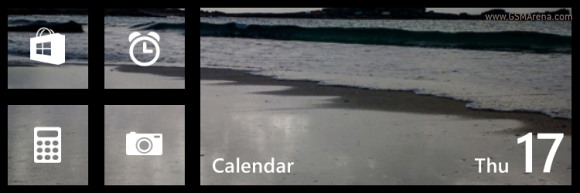
The OS is definitely more mature and upgrades are to be spotted all over the place and yet it remains the familiar Windows Phone early adopters fell in love with. You still get a snappy and easy to use, and very social, platform. It is easily recognizable too, thanks to the Tiled interface we're already used to in Xbox and Windows, but now much more powerful.
Windows Phone 8.1 has the simplicity of iOS, and some of the Android flexibility, and while it's unable to beat either of those platforms at their own game it sits comfortably in between, arguably being second best in both aspects. This would mean that for many WP is the most balanced platform out there and that's quite a great position to be in.
Of course, looking at the bigger picture, there's more than the platform itself. An equally important factor for judging an ecosystem is the number and quality of available apps and that's where Microsoft needs to up its game. Still, with the user experience on par, some quality hardware at competitive price points should get the user base growing and that's all the developers really care about. We'll call WP 8.1 a job well done, then!







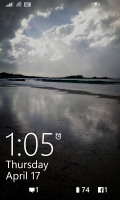
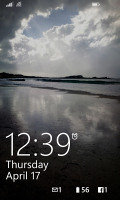
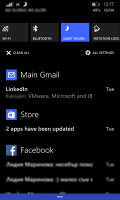
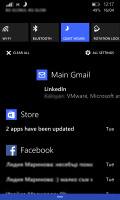
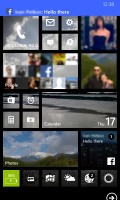
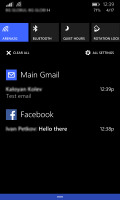
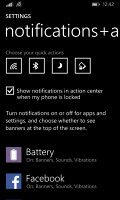
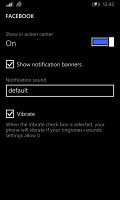
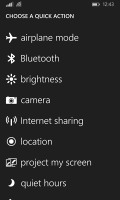
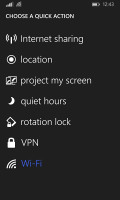
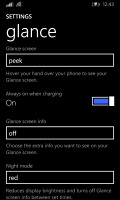
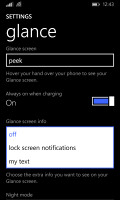
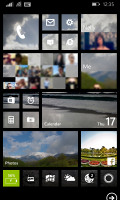
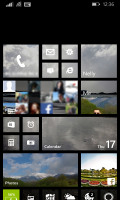
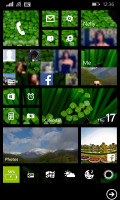
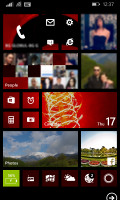
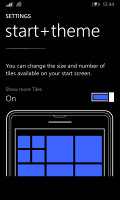
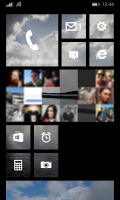
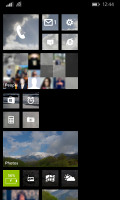
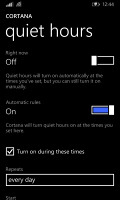

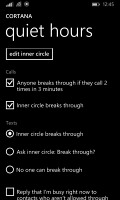
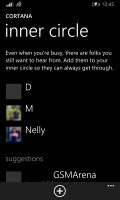
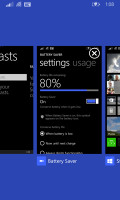
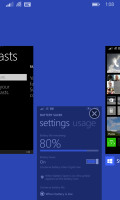
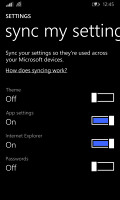
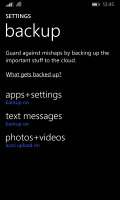
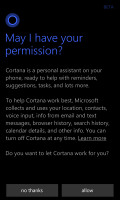
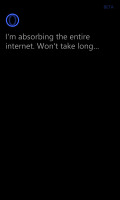
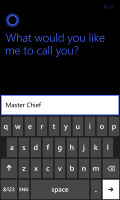
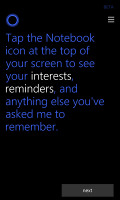
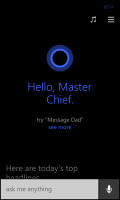

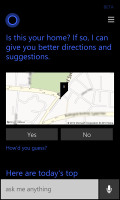
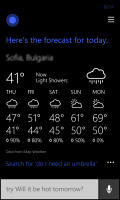
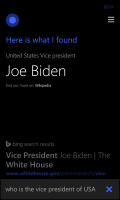
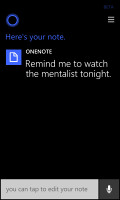
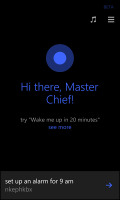
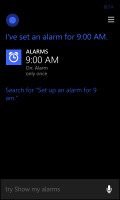
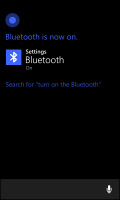
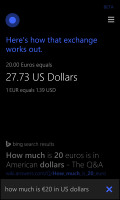
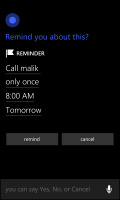
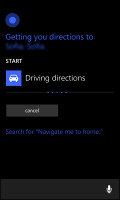
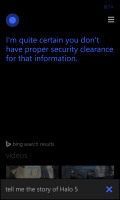

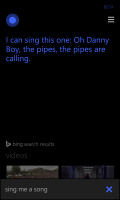
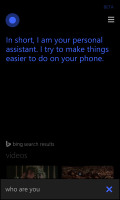
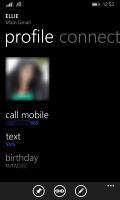
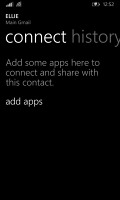
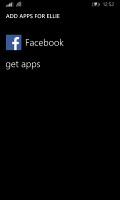
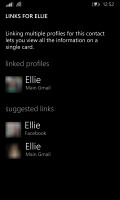
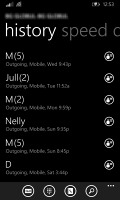
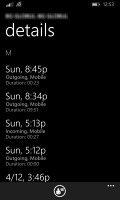
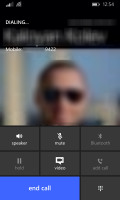
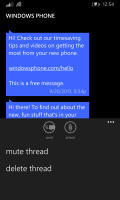
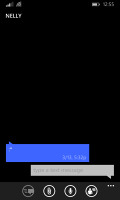
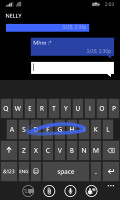
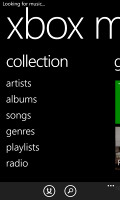
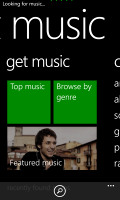
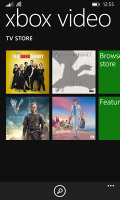
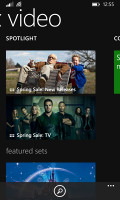
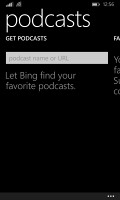
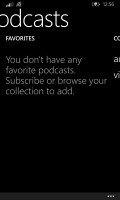
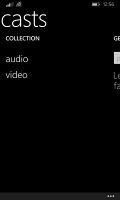
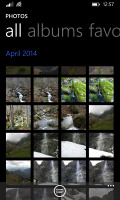
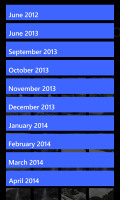
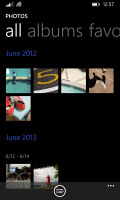
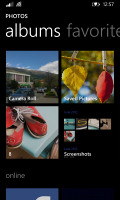
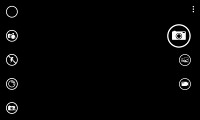
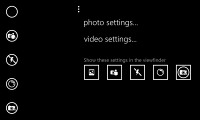
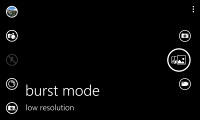
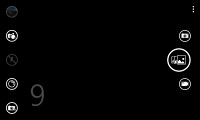

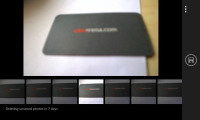
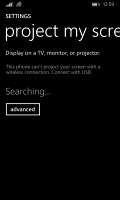
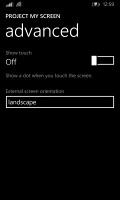
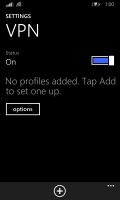
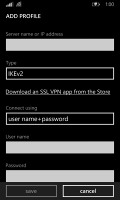
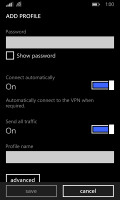
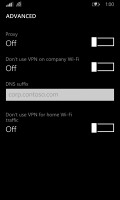
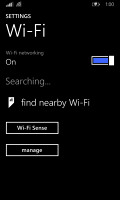
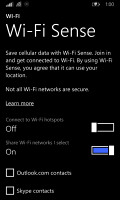
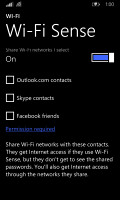
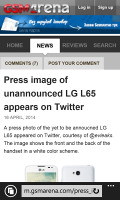
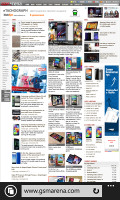
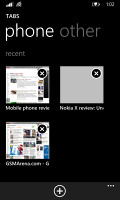
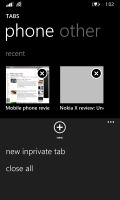
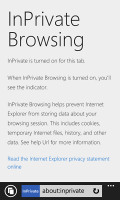
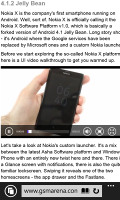
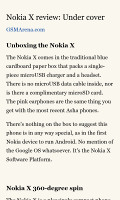
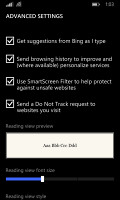
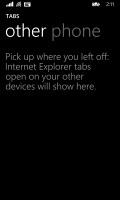
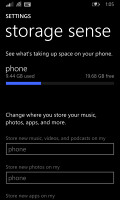
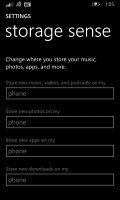
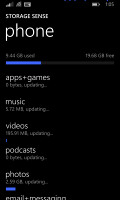
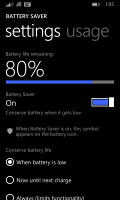
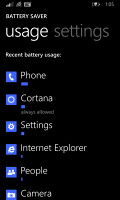
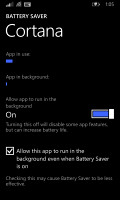
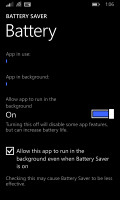
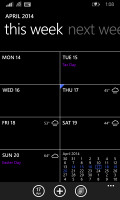
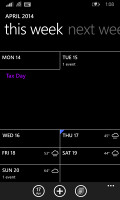
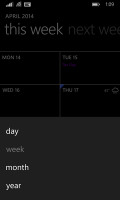
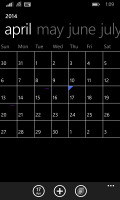
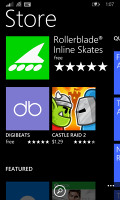
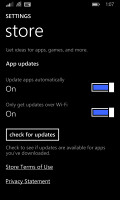
No comments:
Post a Comment